How do I add H1 tags to the homepage?
Answer: The easiest way to directly add an H1 tag to your homepage is by using the Custom HTML section in the Theme Editor.
You can follow the steps below to add a H1 tag, but please note that this involves theme customization, and we're unable to provide one-to-one support for custom code changes. If you require further help, we recommend working with a Shopify Expert or StoreTasker.
How to add a H1 tag to the homepage
Step 1: In your Shopify admin, go to Online Store > Themes, then click Customize on your current theme.
Step 2: Ensure you are viewing the homepage template.
Step 3: In the left-hand section menu, click Add section, and choose Custom HTML.

Step 4: Select the Custom HTML block, and enter your H1 tag.
Step 5: Click Save to confirm your changes.
Adding H1 tags – two methods
Method 1: Edit the pre-filled HTML code
Most themes will populate the Custom HTML block with example code. You can simply change the <h2> tag to <h1> , and replace the default text:
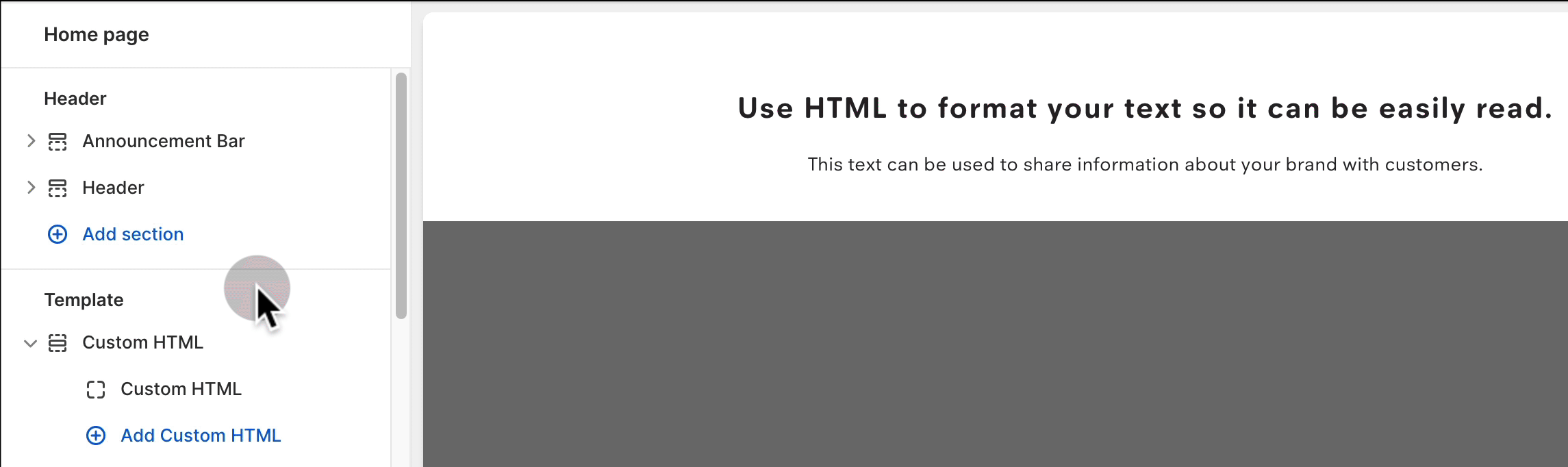
This approach helps retain your theme’s built-in styling.
Method 2: Add your own clean H1 code
If you're familiar with HTML, you can remove the default content and add your own custom-styled code:
<h1>Your own custom H1, including any important keywords</h1>
Please note: Adding H1 tags via Custom HTML is considered a theme customization. For further help, we recommend reaching out to a developer or Shopify Expert.
Understanding H1 tags
H1 tags define the main topic of a page and are typically the largest heading visible to customers. They help visitors quickly understand the content, and also help search engines determine page relevancy.
Do Shopify pages already include H1 tags?
Yes. Shopify automatically generates H1 tags based on the title you enter when creating:
- Product pages
- Collection pages
- Blog posts
- Web pages
This means you do not need to manually add H1 tags to these pages.
Why am I seeing multiple H1 tags?
We're actually using Shopify's required methods for tags. Shopify automatically uses the title that you enter to generate H1 tags for every specific page. You're seeing two H1 tags when you inspect the page because one is used on mobile and the other is for desktop, don’t worry—this is expected. One version is used for desktop, and the other for mobile, but only one is ever shown to visitors at a time, depending on the device.
While it’s technically possible to change how H1 tags are handled in your theme, it’s not necessary. In the past, there was concern that having more than one H1 tag could harm SEO or confuse search engines. However, Google officially debunked this in 2019 —multiple H1 tags won’t negatively affect your rankings.
What if my SEO tool says the homepage is missing a H1?
Some SEO tools may incorrectly report a missing H1 tag on your homepage. This happens because:
- The logo is used as the homepage H1 in most themes.
- This is a common and accepted practice in Shopify themes.
Even if a testing tool doesn’t recognise the logo as a heading, search engines do. The combination of your logo image + homepage title gives search engines what they need to index your site correctly.
How do I edit an existing H1 tag?
To change an H1 tag, simply update the title of the page:
- Go to your Shopify admin
- Open the product, collection, blog post, or page
- Update the Title field at the top. This title is used for the H1 tag.
To edit the homepage H1:
- Go to Online Store > Preferences
- Update the Homepage title
Should I add more H1 tags?
Adding extra H1 tags should only be done for visual or design purposes. From an SEO perspective, adding multiple H1 tags does not improve your store's visibility—and in some cases, may cause confusion for screen readers and assistive technologies.
Tip: If accessibility is a key focus for your store, we don’t recommend adding additional H1 tags.
Remember: If you’d like to customise the structure of your page headings further, we suggest working with a Shopify developer. Our trusted partners include Shopexperts and StoreTasker, both of whom offer free quotes and specialise in Shopify theme customisation.